How to recall Mail in Outlook?
Many times, accidentally, we click on the Send button when sending an email to a significant client, colleague, or any other business or person. There are thousands of things running in our minds, and in this fight, we forget to attach a file or send emails to the wrong person. This can be irritating because you get just a few seconds to undo your action, and if you missed it, your email is sent. Well, if you are an Outlook user, then you do not have to worry about this hassle. You get Recall Email Outlook feature with which will save you the worry and irritation. Here is the step by step guide on how you can use the recall function of Outlook.
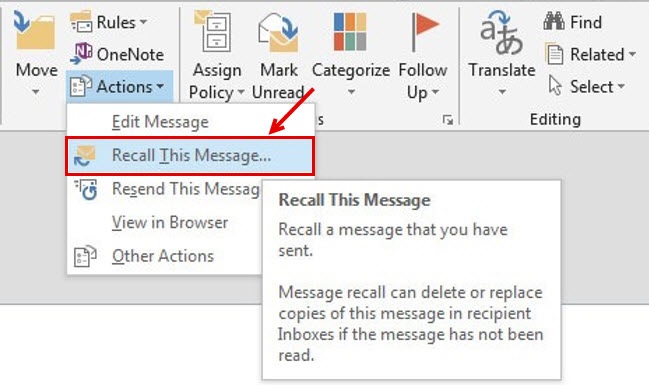
| Contents: |
What do you need for Recall Function?
Recall function by Outlook is a fantastic function and is quite handy for the people who send emails in a hurry. With the recall function, users can delete the mail or even replace it with new mail in the recipient's inbox. There are a few requirements which you will need to fulfill which are mentioned below:
>> The email program you use and your recipients must be connected to a Microsoft Exchange server
>> The mail sent should be within an organization using the Outlook desktop app
>> The recipient has not yet opened your email
If these things are fulfilled, then it will be easy for you to use the recall email outlook online function without any problem. Below is the precise step by step guidelines
How to recall an email in Outlook?
There are 9 easy steps that you have to follow to recall outlook email
Step 1 : First of all you must open Outlook in your system and go to Send items
Step 2 : Now you have to double click on the sent message >open in the separate window
Step 3 : Now open Message > select Actions dropdown > choose recall this message
Step 4 : In the recall this message select any
Delete unread copies of this message
Delete unread copies& replace with the new message
Step 5 : To get notification select to tell me if recall success’s/fails
Step 6 : Select OK
Step 7 : In case delete unread copies/replace selected then you can modify the original message
Step 8 : Select the Send button
Step 9 : Now, you will receive notification for your Outlook messages regarding failure/success of the attempt to replace or retract the email.
These are the 9 steps that will help you in activating your recall email outlook online feature, and now you will not regret sending emails.
What happens when you Recall Outlook email?
To get the advantage of the outlook email feature, both the sender and recipients, email settings need to be the same. No matter you have activated everything in your email settings still results can vary. There are some rules that you need to follow
If the recipient has already opened your email then you will fail to recall the message, and both the cancel message and new message are available in the inbox of the recipient.
If the recipient has opened the recall message and not the original mail, then the original message gets automatically deleted. Outlook also notifies the recipient that the letter was removed from their inbox.
Similar results also occur if the message is moved either using a rule or manually.
Sending wrong mails can be embarrassing, especially if it is to your client, so avoid this embarrassment using the Recall Email Outlook feature. It is a handy, easy to use a feature that can be highly helpful in some situations you never want to face in your professional life.
